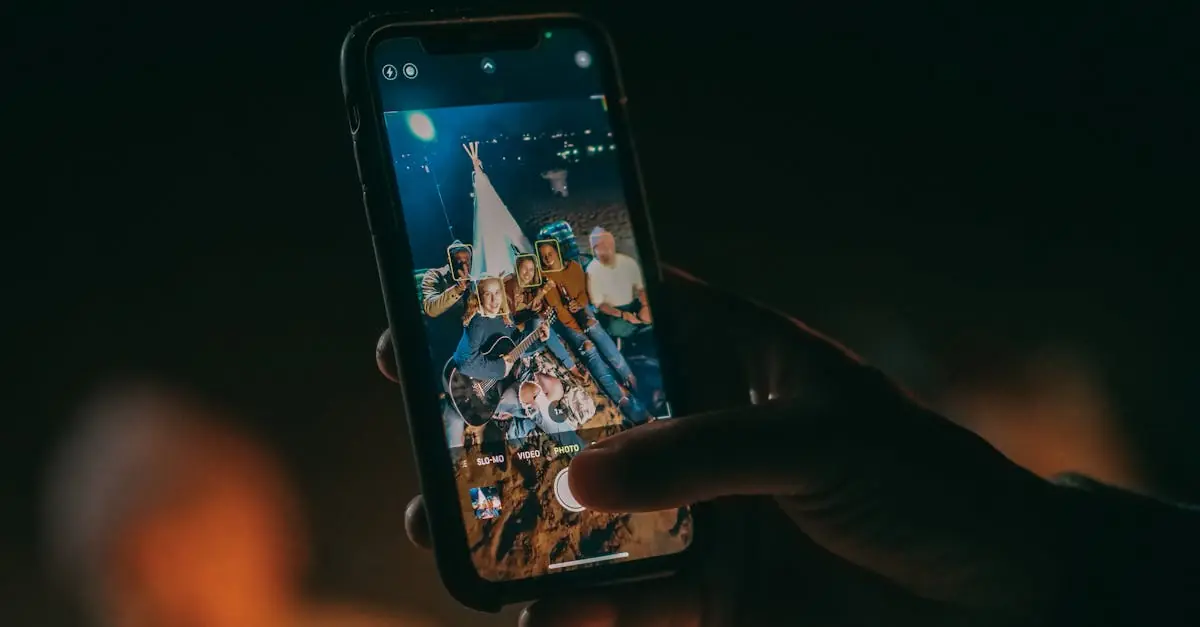Ever squinted at your iPhone screen, wondering if it’s playing hide-and-seek with the light? You’re not alone. Many users find themselves in the dark—literally—when their devices decide to dim down for no apparent reason. It’s like your phone’s trying to set the mood for a dramatic film, but you just wanted to check the weather.
Before you start imagining a tiny gremlin living inside your phone, let’s shed some light on the situation. From simple settings to software hiccups, there are plenty of reasons your iPhone might look like it’s auditioning for a role in a noir film. So grab your favorite drink, and let’s dive into the mystery of that mysteriously dark screen.
Table of Contents
ToggleUnderstanding Screen Brightness
Screen brightness affects visibility on an iPhone. Users often overlook simple settings that control brightness levels.
Auto-Brightness Feature
Auto-brightness adjusts screen brightness based on ambient light conditions. When this feature is turned on, it automatically dims or brightens the display. Environmental changes, like moving into a darker room, can lead to unexpected dimming. Users can find this setting under the Display & Brightness menu. Disabling this feature can help maintain consistent brightness, especially in varying lighting conditions.
Manual Brightness Settings
Manual brightness settings provide users with direct control over their screen brightness. Users can slide the brightness control to adjust levels based on their preferences. Consider setting brightness to a higher level for better visibility in bright environments. Conversely, lower brightness in dim surroundings saves battery life. Access these settings from the Control Center or the Display & Brightness menu. Adjusting brightness manually often resolves dimming issues effectively.
Common Causes of a Dark Screen
Several factors contribute to an iPhone screen appearing dark. Understanding these causes help users troubleshoot and restore brightness effectively.
Low Battery Mode
Low Battery Mode activates when the battery level drops below 20 percent. This mode conserves energy by reducing background activity and dimming the screen. When engaged, it limits performance capabilities, leading to a noticeable decrease in screen brightness. Users often forget they’ve enabled it during urgent situations, resulting in confusion when their iPhone dims unexpectedly. To check battery settings, navigate to Settings > Battery and disable Low Battery Mode if necessary.
Night Shift and True Tone
Night Shift and True Tone both adjust the display according to the surrounding light conditions. Night Shift shifts colors to warmer tones in the evening, reducing blue light exposure. This setting may create an illusion of a darker screen for some users. True Tone adapts brightness and color temperature based on ambient light, potentially causing screens to appear dimmer in vibrant lighting. Users can disable these features in Settings > Display & Brightness to experience consistent brightness. Adjusting these settings can enhance visibility, especially during daytime use.
Troubleshooting Steps
Resolving a dark iPhone screen requires specific actions. Users can follow the steps below to regain visibility.
Restarting Your iPhone
Restarting the device often corrects minor glitches. A simple power cycle refreshes the system, potentially eliminating dimming issues. To restart, press and hold the side button and either volume button until the slider appears. Swiping the slider turns the device off. Waiting a few moments before powering it back on can also help restore normal function. This method resolves many temporary problems, making it a quick first step for users dealing with screen brightness issues.
Checking Display Settings
Checking display settings is essential for managing screen brightness. Users should navigate to Settings, then select Display & Brightness. In this menu, they can turn off Auto-Brightness if dimness persists. Manual adjustments to the brightness slider allow for precise control over display settings based on surrounding light. Additionally, ensuring that Night Shift and True Tone are disabled can prevent the screen from appearing darker than intended. Regularly reviewing these settings helps maintain optimal visibility and enhances the overall user experience.
External Factors
External factors can impact the brightness of an iPhone screen significantly. Users should consider both screen protectors and environmental light conditions as potential influences.
Screen Protector Effects
Screen protectors can alter screen visibility. Certain materials reduce brightness or create a glare effect, making the screen look darker. Users might not notice this change immediately. Checking if the protector is compatible with screen brightness features can help. Removing the screen protector temporarily allows users to observe any improvements in screen brightness.
Environmental Light Conditions
Environmental light plays a crucial role in screen visibility. In very bright conditions, glare from sunlight may overwhelm the display, making it seem dim. Conversely, in darker environments, the screen may adapt by reducing brightness. Users benefit from adjusting screen settings based on their surroundings. Keeping ambient light in mind allows for better management of screen brightness and enhances overall visibility.
Understanding why an iPhone screen may appear dark is crucial for enhancing the user experience. By exploring settings like Auto-Brightness and Low Battery Mode users can quickly identify the source of the issue. Adjusting brightness manually and being mindful of external factors can also make a significant difference in visibility.
Regularly checking display settings ensures that the screen remains bright and clear, allowing users to enjoy their devices fully. With a few simple tweaks, anyone can reclaim their iPhone’s brightness and eliminate frustration.